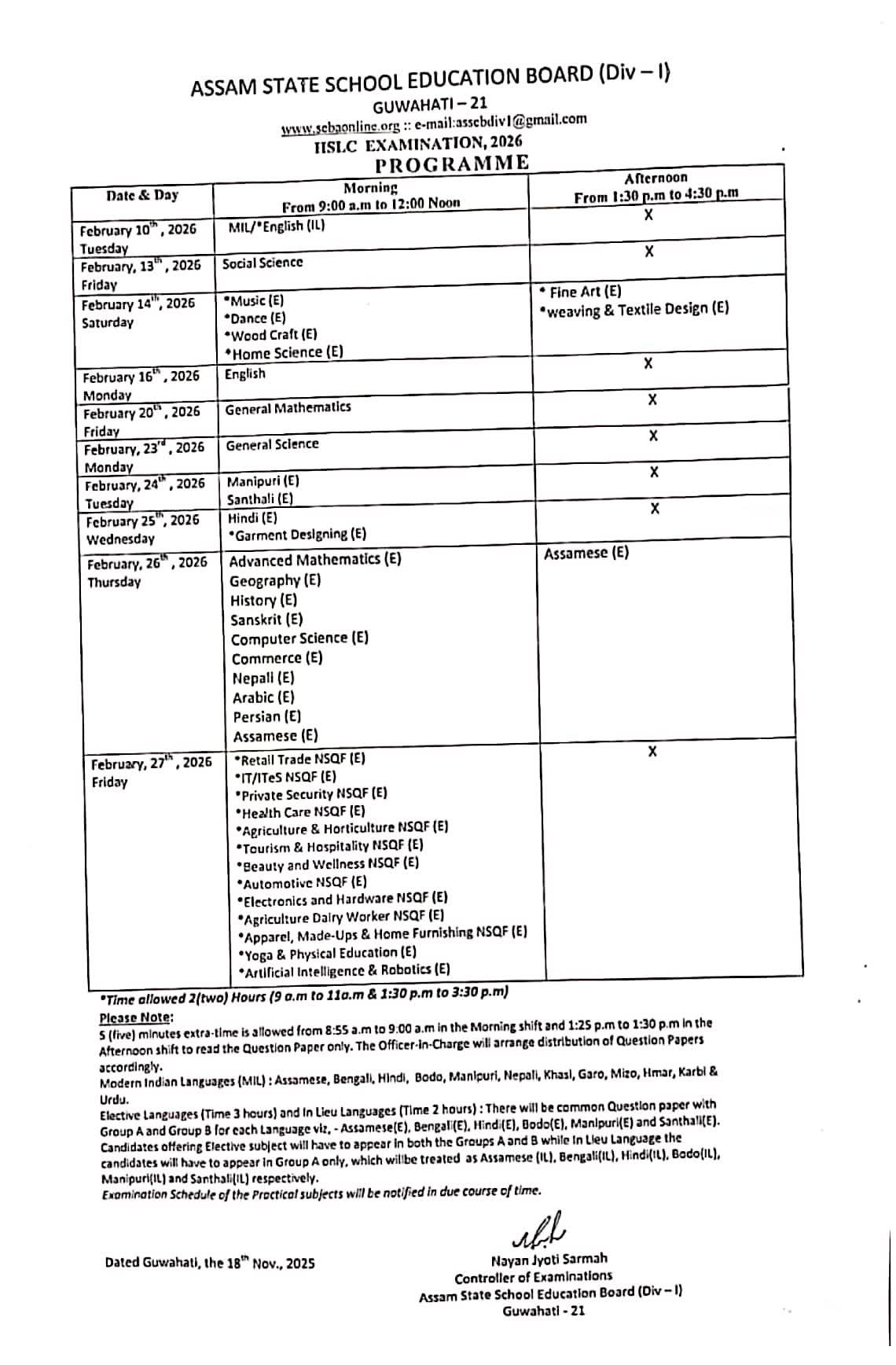Is the message “You are too far from the registered location” or “Distance Validation Failed” stopping you from accessing your classes on Shiksha Setu? You’re not alone. The Shiksha Setu distance problem is a common frustration for many students and teachers relying on the platform for digital learning.
This geo-tracking feature is designed for accountability, but technical glitches, GPS errors, or simple misunderstandings can lock legitimate users out of their accounts. Don’t let a software hiccup disrupt your education.
This guide will walk you through the most effective Shiksha Setu distance problem solutions, from quick fixes to more advanced steps.
What is the Shiksha Setu Distance Problem?
First, let’s understand the issue. The Shiksha Setu app uses your smartphone’s GPS to verify that you are within a pre-defined permissible range of your registered school or institution. This is to ensure attendance is marked accurately.
The “distance problem” occurs when the app incorrectly calculates your location and believes you are outside this allowed boundary, even when you are physically present in the correct location.
Top 7 Solutions to Fix the Shiksha Setu Distance Error
Try these solutions in order, starting with the simplest first.
1. The Basic Checklist (Do This First!)
Before diving into complex steps, always check these common culprits:
- Restart Your Phone: A simple reboot can clear temporary glitches and refresh your phone’s GPS and network connections.
- Check Your Internet Connection: A weak or unstable mobile data or Wi-Fi signal can cause location inaccuracies. Switch between Wi-Fi and mobile data to see if the problem persists.
- Enable High Accuracy Location Mode: This is crucial!
- Go to your phone’s Settings > Location.
- Ensure Location is turned on.
- Set the Location Mode or Accuracy to “High Accuracy” or “Use GPS, Wi-Fi, and mobile networks.” Avoid “Battery Saving” or “Device Only” modes as they are less precise.
2. Toggle Location Services Off and On
Sometimes, the location service itself needs a quick refresh.
- Go to your phone’s quick settings panel and turn Location/GPS off.
- Wait for 10-15 seconds.
- Turn it back on.
- Now reopen the Shiksha Setu app and try again.
3. Clear the App’s Cache and Data (Android)
Corrupted cached data can cause the app to malfunction.
- Go to Settings > Apps > Shiksha Setu.
- Tap on Storage.
- Tap Clear Cache. (Try this first).
- If the problem continues, tap Clear Data. Note: This will log you out of the app, so have your login credentials ready.
4. Update the Shiksha Setu App
An outdated app version might have bugs that cause location errors.
- Visit the Google Play Store.
- Search for “Shiksha Setu”.
- If an update is available, tap Update.
5. Reinstall the Shiksha Setu App
If updating doesn’t work, a fresh install can resolve deeper software conflicts.
- Uninstall the Shiksha Setu app.
- Restart your phone.
- Reinstall the latest version from the official Play Store.
- Log in and check if the distance error is resolved.
6. Check App Permissions
The app needs explicit permission to access your location.
- Go to Settings > Apps > Shiksha Setu > Permissions.
- Ensure Location permission is set to “Allow all the time” or “Allow only while using the app”. “Deny” or “Ask every time” can interrupt the location check.
7. Contact Your School Administrator
If you have tried all the above solutions and the error persists, the issue might not be on your end.
- The registered coordinates for your school in the system might be incorrect. Only an admin can update this.
- The permissible distance radius might be set too small. An admin can adjust this setting.
- There might be an issue with your profile.
What to tell them: Clearly explain that you are at the correct location but the app is showing a distance error. Inform them of all the troubleshooting steps you have already taken. They can verify and correct your geographic details from their backend portal.
Pro Tip: Improving GPS Accuracy
For the best results when using any location-based app:
- Go outside or near a window: GPS signals are stronger with a clear view of the sky.
- Calibrate your compass: Open Google Maps and make a figure-eight motion with your phone until the blue dot becomes precise.
- Avoid dense buildings and basements: These structures can block GPS signals.
Frequently Asked Questions (FAQ)
Q1: Why does Shiksha Setu need my location?
A: It uses location services to validate your attendance by ensuring you are physically present at or near your registered educational institution, maintaining integrity in the digital learning process.
Q2: I’m at home, but I need to mark attendance. What can I do?
A: The app is designed for on-premise attendance. You must contact your teacher or school administrator to explain your situation. They may have an alternative method for marking attendance for remote cases.
Q3: Is there a way to bypass the Shiksha Setu location check?
A: No, and attempting to use VPNs or location spoofing apps is not recommended. It violates the app’s terms of use, can lead to account suspension, and defeats the purpose of a fair attendance system.
Conclusion
The Shiksha Setu distance problem is usually solvable with a few simple tweaks to your device settings or the app itself. Start by ensuring your GPS is on High Accuracy mode and your app is updated. If all else fails, your school’s admin is the best point of contact to resolve backend configuration issues.
We hope this guide helped you get back to your studies without further interruption! For more tech tips and solutions for educational apps, bookmark our website and explore our other helpful guides.